If your Sungrow Inverter isn't displaying data on the iSolarCloud app or it says 'offline', the issue (more often than not) is that your Sungrow Inverter has disconnected from your Wifi network.
Don't stress! This only means your system isn't sending data to the monitoring portal. It doesn't mean that your system isn't working.
Your Sungrow Inverter can disconnect from your Wifi network if you have recently:
- Changed internet providers
- Changed your modem/router
- Changed your Wifi password
- Changed your Wifi extender
- Experienced an outage or blackout
Reconnecting your Sungrow Inverter to Wifi can easily be done from the comfort of your own home without third-party help.
Wifi Dongle WLAN Light
If the WLAN light is off or flashing on your Sungrow Inverter, it could mean a few things.
Description of WLAN indicator status:
Indicator | Status | Description |
WLAN | Off | Wifi is not connected and there is no data exchange |
WLAN | On | Wifi is connected but there is no data exchange |
WLAN | Blinking Slowly | In data exchange |
WLAN | Blinking Quickly | In SmartConfig mode (factory default mode) |
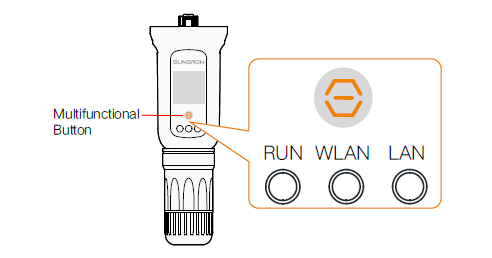
How to Connect to Wifi
1. Confirm Wifi Signal
On your smartphone, open settings and click into Wifi settings. You should see your home's Wifi network appear here - if you don't, there is something wrong with your Wifi network or modem and you will need to have this fixed before you can connect your Sungrow Inverter to Wifi.
Please note, the Sungrow Inverter is only compatible with 2.4G signal. For example, make sure you have access to a Telstra0592 network versus a Telstra0592-5G network.
Once you've confirmed you have access to your 2.4G Wifi network, you can move onto the next step.
2. OPTIONAL: Restart your Sungrow Inverter
If you haven't changed internet providers, your Sungrow Inverter may reconnect to your Wifi network with a simple shut-off, switch-on procedure.
To restart your Sungrow inverter, turn off the AC isolator switch (if this is located in your switchboard, it will be labelled 'Main Switch Inverter Supply'.
Then, you can turn off the DC isolator switch/es.
Wait a few minutes and your Sungrow inverter's lights will switch off. This indicates that your inverter is turned off and is ready to restart.
To restart, simply repeat the above steps in reverse order. Turn on your DC isolator switches, then turn on your AC isolator switch. It may take a few minutes for the lights on your inverter to turn back on.
After a few minutes, if you still aren't receiving any data to your Sungrow iSolarCloud App, you will need to reconfigure the Wifi settings in your inverter. Continue to follow the below steps.
3. Press the Multifunctional Button Three Times
Press the multifunctional button three times on your Sungrow Inverter dongle to turn on the Wifi hotspot.

4. Open the iSolarCloud App
5. Click 'Support' in the bottom navigation bar
6. Click 'Local Access' under the 'Commissioning Tools' header
7. Scan the QR Code
A 'Scan to Connect' camera page will appear; scan the QR code found on your Sungrow Inverter Wifi dongle. Select 'Join' when prompted by the popup.
8. Enter Account and Password
An identity verification page will appear. Enter the default account and password provided by Sungrow for Wifi configurations:
- Account: user
- Password: pw1111
Once entered, press 'Verification'.
9. Click 'More' in the bottom navigation bar
10. Click 'WLAN Configuration'
11. Select Home Network
A list of available WLANs will display. Select your home's Wifi network and enter the password.
12. Success
The app will tell you if the Wifi network is successfully connected. Your Sungrow Inverter dongle WLAN light will also be solid blue and unblinking.
13. OPTIONAL: Remove the Dongle, Blow Off Dust, and Re-insert
If, after completing the above steps, your Sungrow Inverter is still not connecting to Wifi, we recommend removing the Wifi dongle by pressing the two clips either side of the dongle base. Remove the dongle, give it a bit of a blow to get off dust, and re-insert it. After this, go back and repeat steps 3-12. Sometimes, some manual manipulation can work wonders.

Further Support
If issues continue to persist, you can contact the Sungrow Service Department. You can their contact information here.
Alternatively, if your Sungrow Inverter was installed by Springers Solar, we can help you directly. Submit a ticket here and we will respond within three days.
Springers Solar | Queensland's Most Experienced Solar Installer
Springers Solar provides quality components with proven performance, backed by industry-leading warranties, and dedicated after-sales support. Thousands of satisfied customers over more than 22 years of operation make Springers Solar one of the most established and experienced solar companies in Australia.
Springers Solar has received multiple awards for design and installation and is a certified/preferred installer for a large range of solar panel, inverter, and solar battery manufacturers, including Sungrow, Tesla, and SolarEdge.
Our dedicated in-house team of electrical engineers, project managers, solar PV designers, solar installers, and electricians work closely with you before, during, and long after your project is completed. Springers Solar offers an industry-leading 10-year workmanship warranty which is a testament to our qualified staff and offers you outstanding value and peace of mind.
How to Connect Your Sungrow Inverter to WiFi