Are you the proud owner of a Tesla Powerwall? Are you looking for ways to maximise the benefits of this innovative energy storage solution? One of the best ways to get the most out of your Tesla Powerwall is by utilising the Tesla monitoring app.
The Tesla app allows Tesla Powerwall and Tesla Electric Vehicle owners access to detailed and real-time information about their in-home electricity system and EV state-of-charge. If you have a Tesla Powerwall installed at your home, then you should be taking advantage of the Tesla app to ensure you are maximising your ability to:
- Monitor your solar production and energy consumption
- Understand the flow of energy in your home
- Customise your Powerwall according to your energy preferences
%20EDITED.png)
Understanding the “ins and outs” of the Tesla app will allow you to widen your control and maximise usage of your Tesla Powerwall and your solar energy system. In this guide, we’ll break down the app’s tabs and features so you can get the most out of your Tesla Powerwall.
Opening the Tesla App - Your System at a Glance
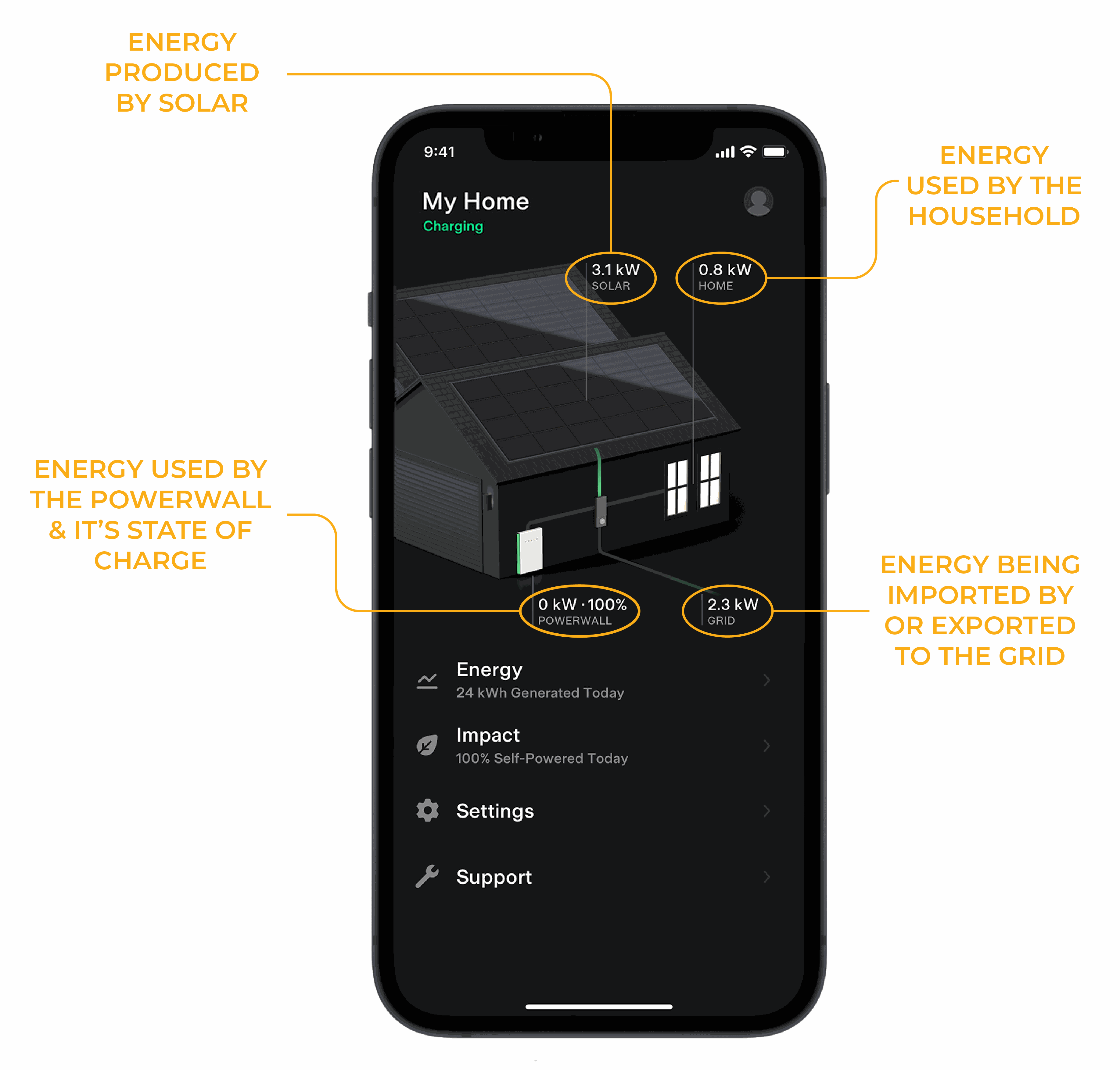
Upon opening the Tesla App you’ll immediately see a house display, showing you real-time power flow, which highlights your energy production and consumption. This animated display shows live data from your solar and battery system and is a useful tool to keep track of your energy flow without getting too complicated. Here you can see:
- How much energy your solar system is producing
- How much energy your household is consuming
- How charged your Powerwall is, and how much energy is being used from it, if any
- How much energy you are importing to or exporting from the grid, if any
Below the household display are the various tabs you can access within the app. Within these tabs you’ll be able to access detailed data from your system or have the ability to set certain energy parameters for your Powerwall and system. The information provided in these tabs enables you to understand your system’s exact capabilities and track how it is performing using trends and historical data.
Underneath the Energy Tab, you’ll find the Impact tab, which shows you the impact the solar system is having on your property. Within this tab you'll be able to see various parameters relating to the household’s self-sufficiency, how much your solar offsets your usage or when your last grid outage was. Finally, there is the settings tab. Within this tab you can customise certain parameters of the Powerwall to best suit your needs. You can set different control modes that change how your Powerwall is charged and discharged. You can also set parameters such as your various Tariffs to allow the data in the Energy and Impact tabs to be as accurate as possible.
Energy Tab - Breaking Down Your Production and Consumption
The first tab available is the "Energy" Tab, where you receive a detailed breakdown of your system’s energy production and consumption. You can check what time your solar system starts producing daily, view your monthly energy usage, and export detailed system data for further analysis. Directly under the energy tab you can see at a glance what your solar system has produced for the day so far.
Within the energy tab you see a breakdown of the system’s usage. Here you can choose to see the following parameters:
- Household’s Consumption: how much energy (kWh) the household has used for the selected period as well as the average usage for the selected period.
- Solar Generation: how much energy the solar system has produced for the selected period as well as the average solar production for the selected period.
- Powerwall State-of-Charge Usage: how much energy was discharged from the Powerwall for the selected period and how much energy was used to recharge the Powerwall in the selected period.
- Grid Connection: showing how much energy has been exported and imported from the Grid for the selected period.
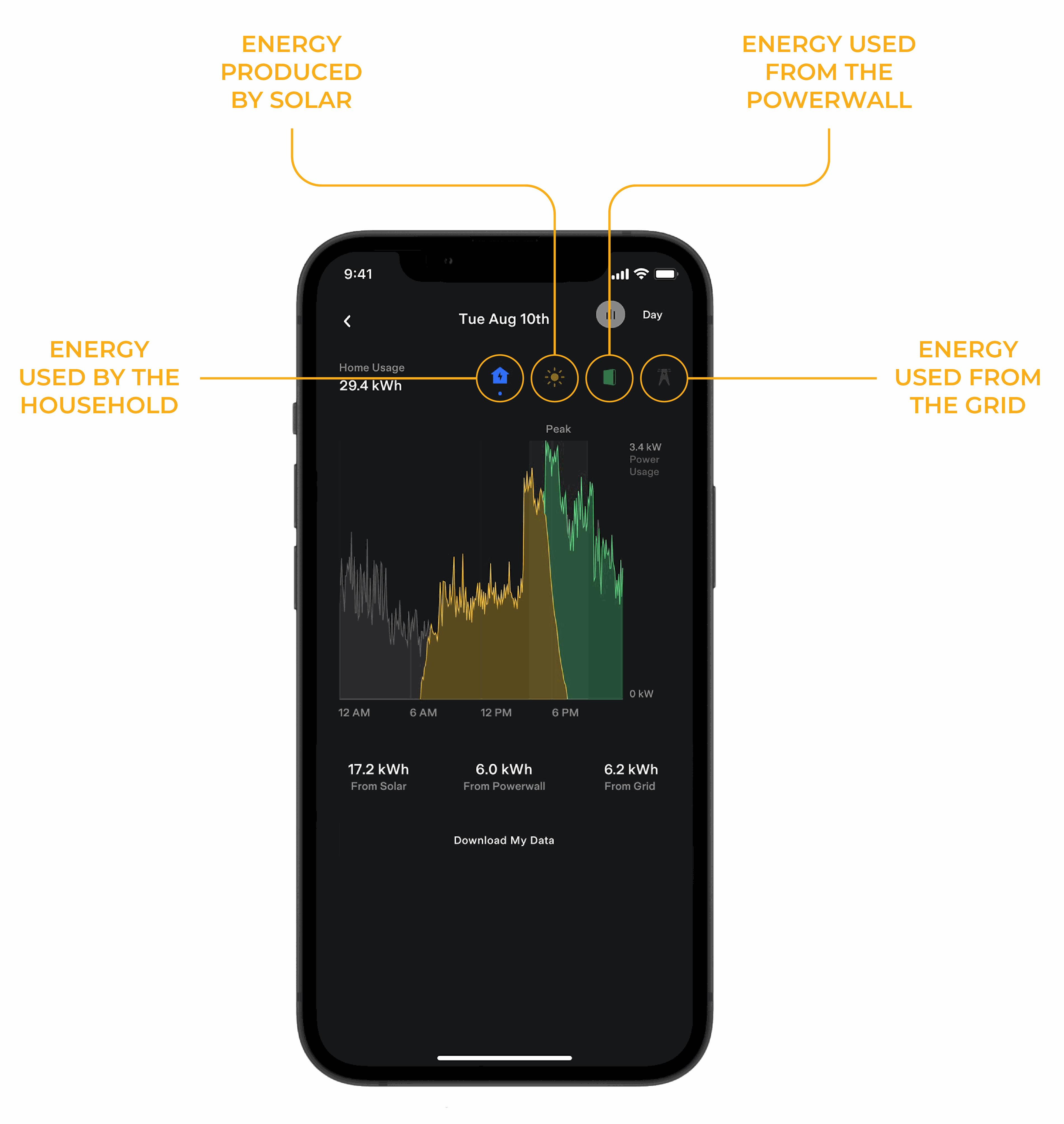
You can either narrow or widen your field of data by choosing to view by day, week, month, year or over the system’s entire lifetime.
In the top right hand corner of the app, there is a button that allows you to toggle the view of the data provided in the graph. Here you can jump between individual parameter data or toggle to overlay all system parameters. By overlaying all available data, you can see at a glance how your system’s production and consumption compares.
Read More: How to Improve Your Solar Self-Consumption
Impact Tab - How your System is Impacting You
In the “Impact” tab, you can see exactly where your energy is being sent, where your household’s energy is coming from and how self-powered your home is.
Self-Powered Section
The “Self-Powered” section displays where your home’s electricity is being drawn from. The data is shown as a percentage pie graph, and is segmented by source: solar energy, Powerwall energy and grid energy.
You can easily view historical data to see how self-powered your home is on any given day, and you can also choose to view the data by day, week, month, year, or over the system’s entire lifetime.
Estimated Energy Value Section
Below “Self-Powered” you can see “Estimated Energy Value”, which shows the estimated dollar amount saved on energy per day. This data is estimated by using your set tariffs in conjunction with your system’s production and consumption to provide you with a savings projection.
Read more: Solar Bill Savings
Solar Offset Section
Next, we have “Solar Offset” displayed as a graph. This details the total generation of solar energy in correlation to the total energy consumption of the household. You can see just how much the solar system is off-setting your household’s energy usage.
Backup History Section
The last piece of data in this tab is “Backup History”, detailing the number of times the household had to be backed up (in the event of a grid outage) and the total hours required. It also shows “Recent Events”, detailing the most recent blackout event, when it occurred and how long the property was without grid electricity.
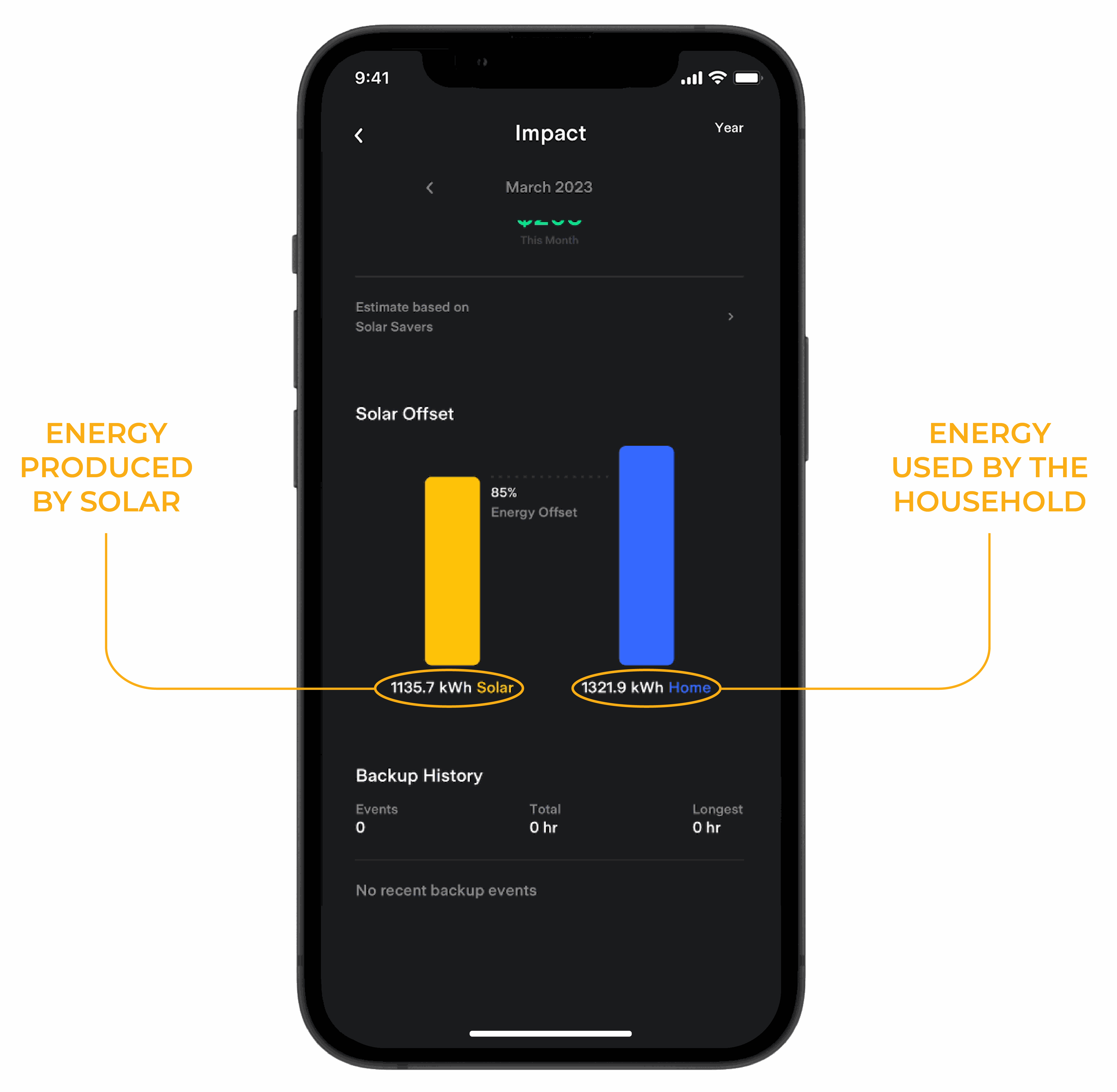
Settings Tab - Customising the System to Benefit You
The final tab in the app is “Settings”, where you can customise parameters of your Powerwall to best suit your energy needs.
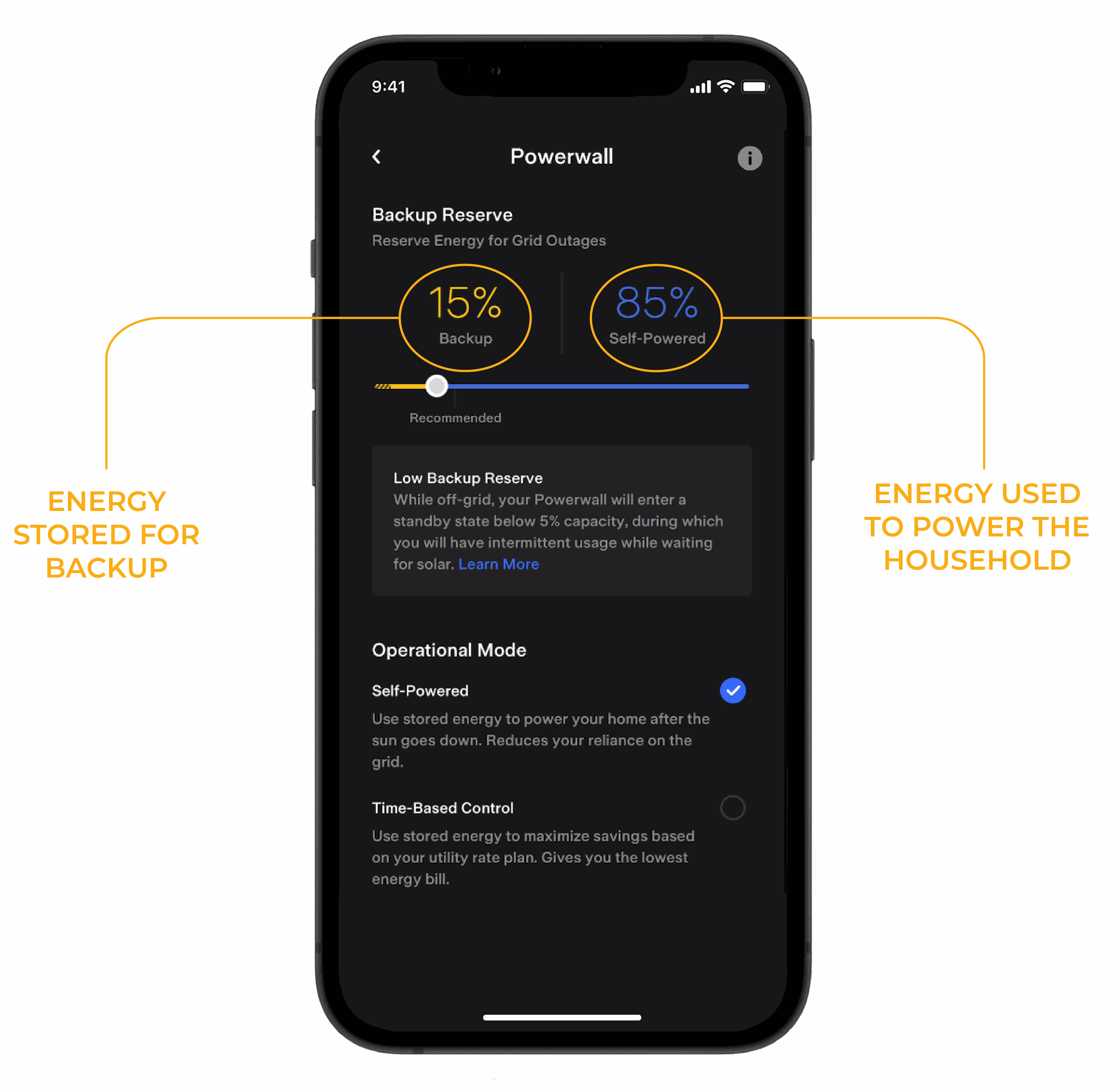
Powerwall Section
The first item within “Settings” is the Powerwall. You can see the depth of discharge displayed underneath, also known as the self-powered percentage. Within the Powerwall section, you can see the slider for this percentage, which can be adjusted to best suit your backup needs. A property that has a high need for backup, might adjust this percentage up to ensure the batteries always have enough state of charge to overcome any grid outage.
Here, you can also set up “Time-Based Control” of your Powerwall. This is something you would do if you were set up with a time-of-use tariff. This is where you intend to discharge the battery in peak periods, and charge it back up in off-peak or low cost-of-energy overnight. This feature should only be used if you are on a set time-of-use tariff with your provider, not if you have a flat rate. If you are on a flat rate with your provider, we recommend you use the self-powered operational mode.
EV Charging Section
The second item within the “Settings” tab is “EV Charging”. Here, you can set the amount of energy you’d wish to use to charge your EV in the event of a grid outage. This slider can be adjusted to best suit your projected needs throughout grid outages. This will determine how much of your Powerwall power will go into the household and how much will go into the EV when the grid goes down or the system is in off-grid mode.
Storm Watch Section
Under “EV Charging” is the “Storm Watch” function. “Storm Watch” is a function created by Tesla to assist you in preparing for possible grid outages. If an extreme weather event is projected for your area, “Storm Watch” will activate and ensure your Powerwall is fully charged by the time the storm hits, putting you in the best position possible if you are to lose grid power.
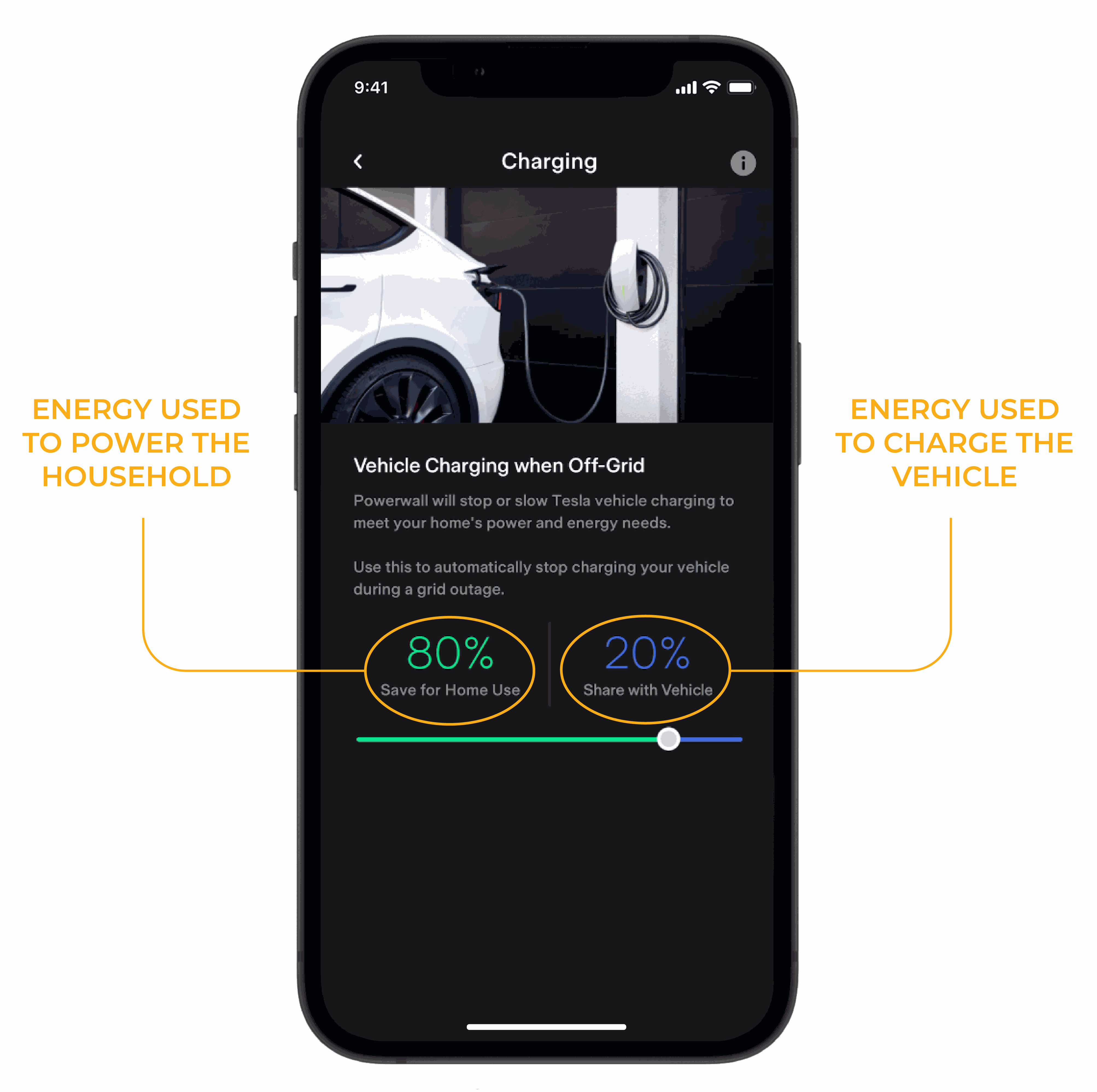
Utility Rate Plan Section
The final item in the “Settings'' tab is the “Utility Rate Plan”. Here, you can input your energy buy rate tariff as well as your solar export tariff. By setting these correctly, it means that all the other parameters in the app, such as energy per day and dollar savings per day, is as accurate as possible. To get the most out of your Tesla app, it is essential you set your import and export tariffs within this section.
Read More: Feed-In Tariffs

In Summary
Having a Tesla Powerwall installed at your property is an excellent way to maximise your solar self-consumption, reduce your reliance on the grid and utilise your solar system to best suit your needs.
The Tesla App is a fantastic tool that all Powerwall owners should be using in order to monitor their system’s performance and optimise the Powerwall for their home’s specific needs.
Make sure you’re making the most out of your Powerwall system by tracking energy production and consumption and your home’s power flow.
Tesla Powerwall Will Only Save You Money And Perform As Promised When Installed By a Reputable, Certified, And Long-Standing Installer
Always choose a solar installer who has been trading for at least 10-15 years. A long-standing installer will be able to honour their warranties and service guarantees. A ‘solar orphan’ is someone whose installer has fallen out of business and thus has no points of contact for warranty claims or system support (unfortunately, this happens a lot more than you may think!).
Your solar installer should also complete a site inspection and analysis of your personal energy needs to design a system that is most suited to your energy goals. On-site inspections are preferable, as this will help to avoid any hidden fees or additional costs that may be incurred come the day of installation (as pricing is always subject to inspection).
In summary, the most important things to look for when selecting an installer are evidence of customer testimonials focused on reliability and honesty, a high standard of workmanship, warranty periods, and quality component

Springers Solar | Queensland's Most Experienced Solar Installer
Springers Solar provides quality components with proven performance, backed by industry-leading warranties, and dedicated after-sales support. Thousands of satisfied customers over more than 21 years of operation make Springers Solar one of the most established and experienced solar companies in Australia.
Springers Solar has received multiple awards for design and installation and is a certified/preferred installer for a large range of solar panel, inverter, and solar battery manufacturers, including Tesla, REC, and SolarEdge.
Our dedicated in-house team of electrical engineers, project managers, solar PV designers, solar installers and electricians work closely with you before, during, and long after your project is completed. Springers Solar offers an industry-leading 10-year workmanship warranty which is a testament to our qualified staff and offers you outstanding value and peace of mind.
Visit our About Us page here!
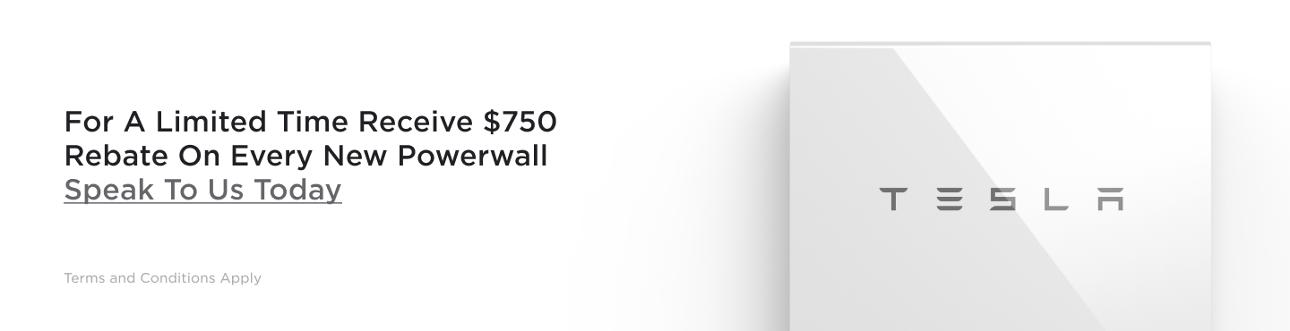
A Guide on Tesla Powerwall Monitoring